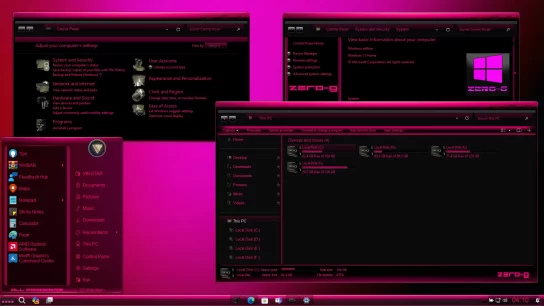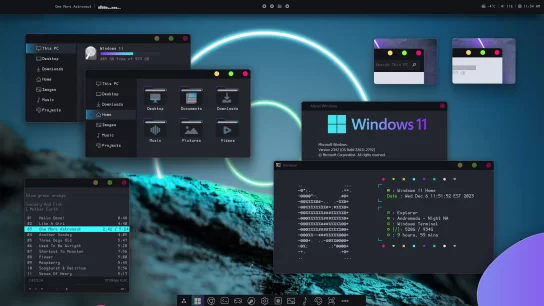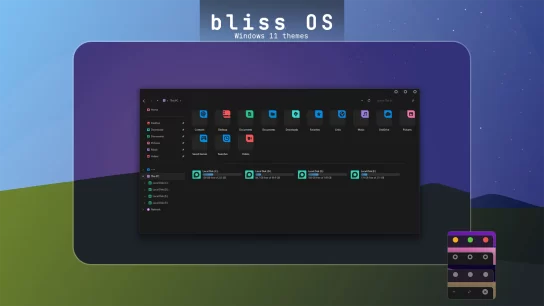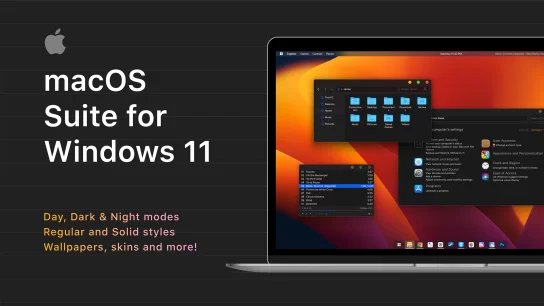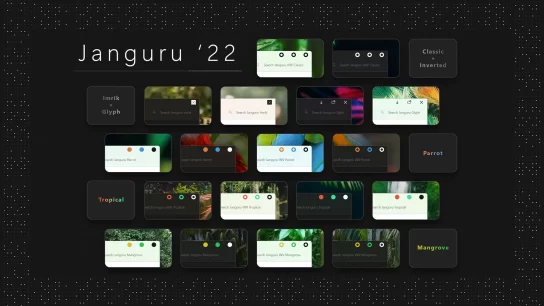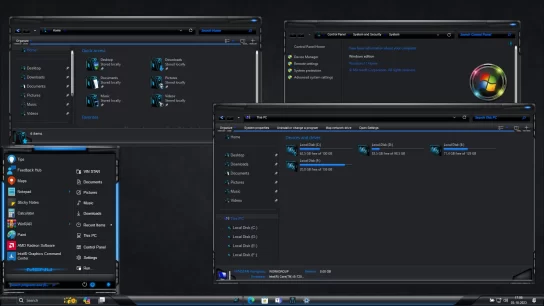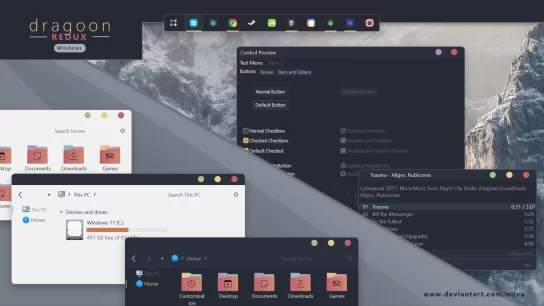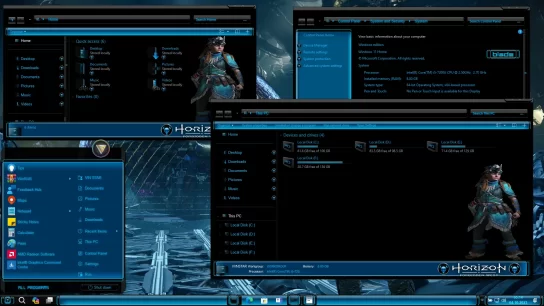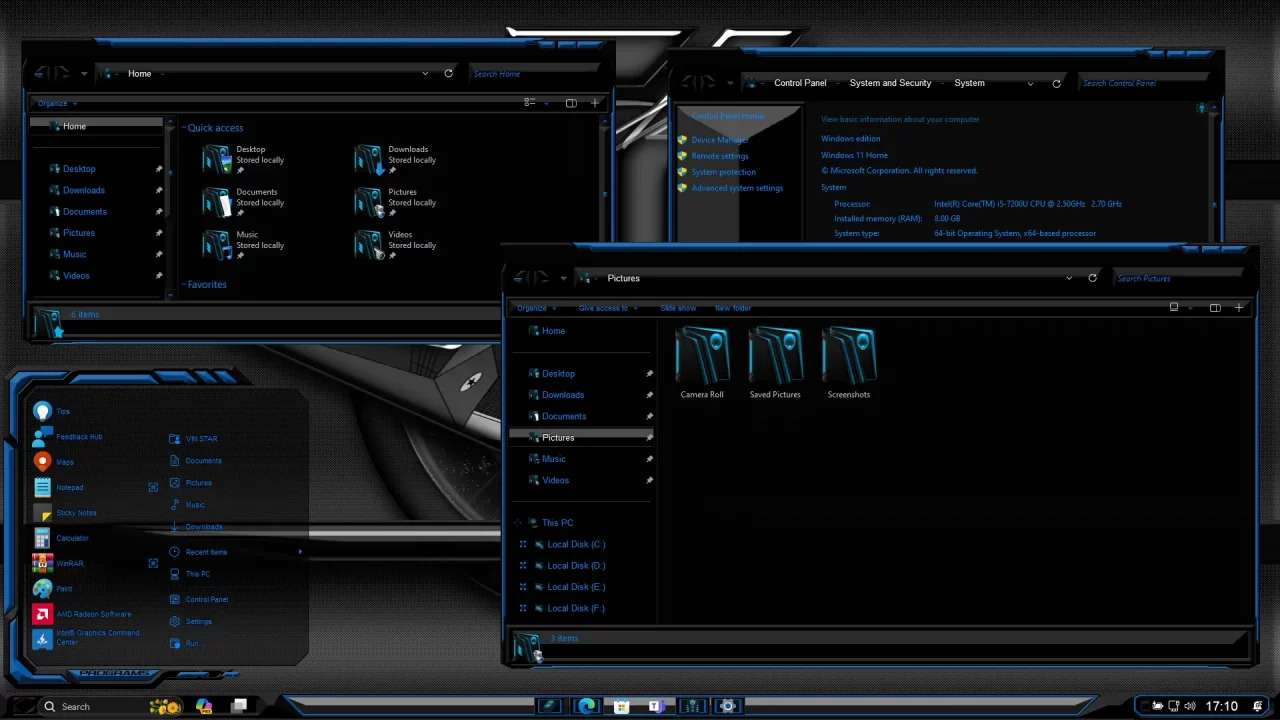
Stealth Blue Theme for Windows 11
Stealth Blue Theme for Windows 11 is a compilation of personalized enhancements designed to elevate the Windows 11 operating system. This theme offers a clean and contemporary blue aesthetic, prioritizing simplicity and elegance. It encompasses alterations to the desktop backdrop, taskbar, and Start menu, in addition to incorporating exclusive icons and buttons.
Make your customization awesome by installing this theme’s appropriate Windows 7TSP icons.
What is included in this?
- Themes
- Dock
- BasicThemer2
- 7tsp Allow all Theme Extras Permanently
- 7tsp Transparency Address Bar
- Star Orb
Instalation steps:
- I recommend creating a restore point before starting your customization.
- This third-party theme will only work if you install Theme Patcher, so definitely install Theme Patcher.
- If you’re new to customization, check out this page that explains in detail how to install Windows custom themes.
- Watch the video tutorial on my YouTube channel for a visual guide on Windows custom themes customization.
- Theme support: Windows 11
Must-Do Tasks:
The tools necessary for modifying your theme, as depicted in the preview image, are available within this theme folder.
- After installing the theme, proceed to install 7tsp Allow all Theme Extras Permanently and 7tsp Transparency Address Bar using the 7tsp Tool.
- Next, run the BasicThemer2 tool.
Are you new to Windows customization?
Follow the steps given on this post page and I always recommend Creating a Restore Point before starting the customization. If you have any other doubts comment below.