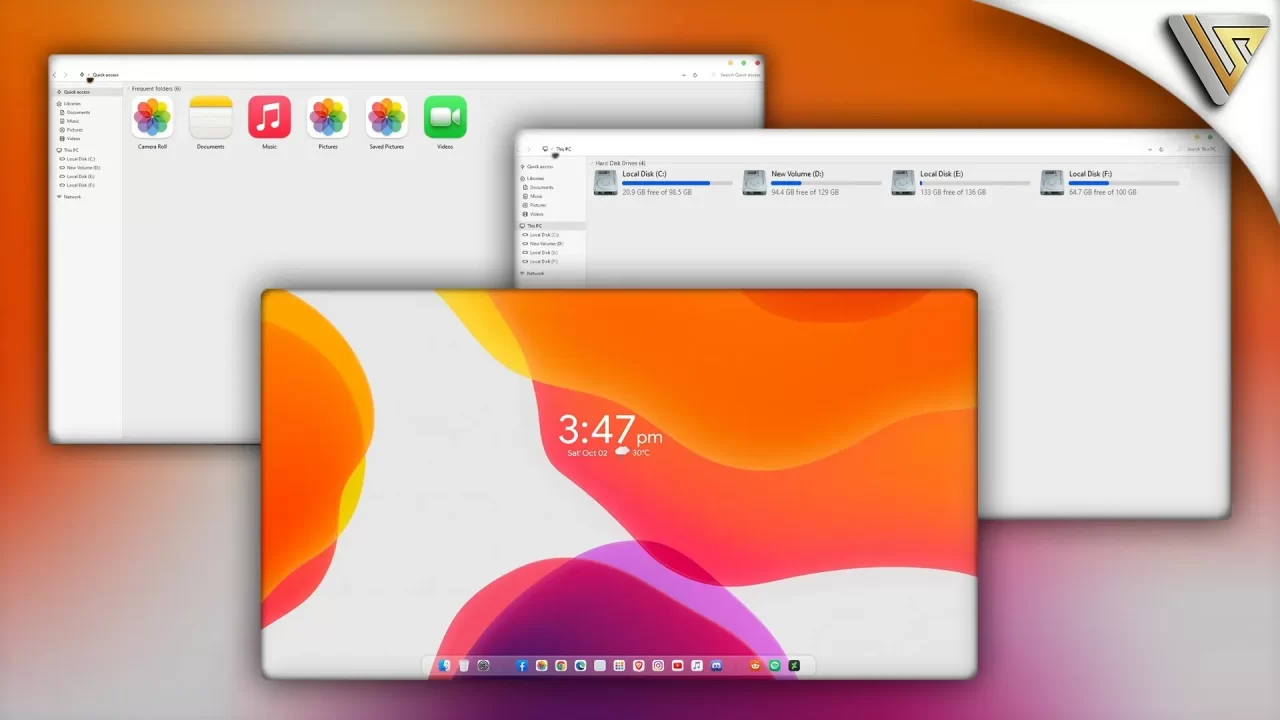
How to patch your windows 8,10,11
The third-party theme will not work without installing the theme patcher. You can find some theme patchers on the internet and here is how to install Ultra UXTheme Patcher. Most of the time you just need to click the Next button as you would install a normal application, sometimes you need to install it manually.
After normal installation of Ultra UX Theme Patcher, step 2 needs to be done if the unpatched word is displayed instead of the patched word as shown in the image in step 3 below.
Note: Don’t forget to Create a Restore Point before doing this
Step 1
- First Download the UltraUXThemePatche and Add – Take Ownership file.
- Then extract the tack ownership file and install it and install UltraUXThemePatche
Step 2
- Open “Local Disk – C:\Windows\System32 then find
themeui.dllanduxnit.dllfiles - Right-click on the themeui.dll file and click Tack Ownership
- Then right-click on the uxnit.dll file and click Tack Ownership
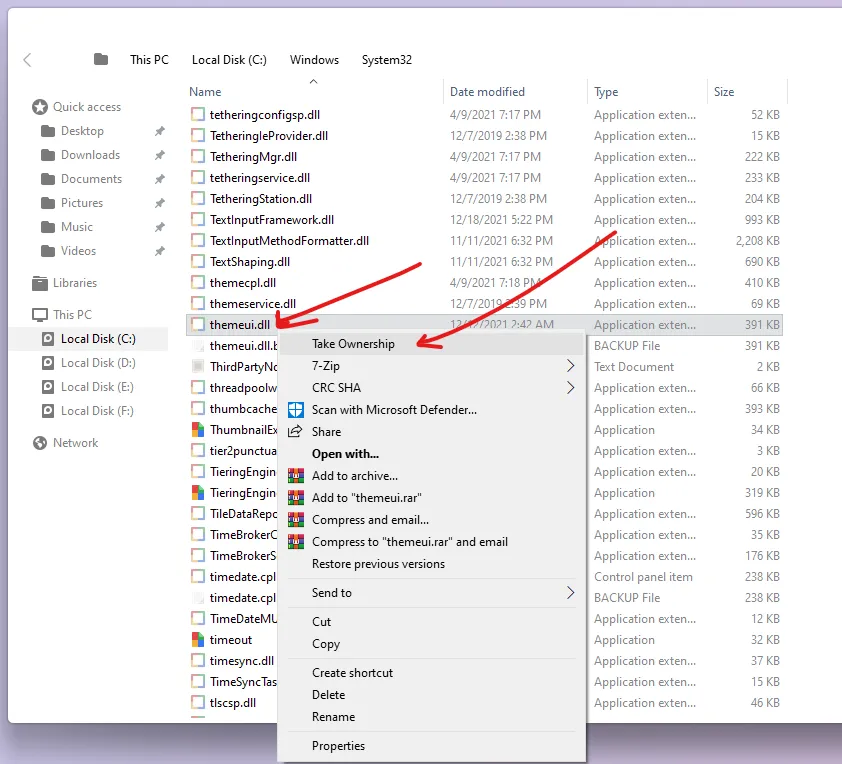

Step 3
- Now install the Ultra UXtheme Patcher.
- After restarting, make sure your system is patched as shown in the image below
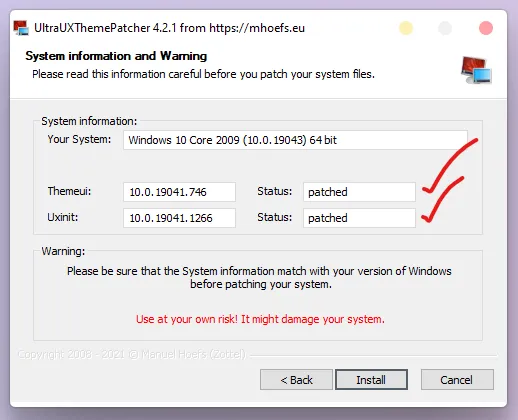
Thank You
Are you new to Windows customization?
Follow the steps given on this post page and I always recommend Creating a Restore Point before starting the customization. If you have any other doubts comment below.
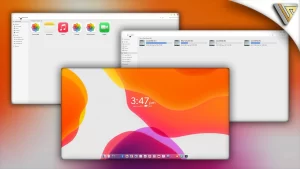
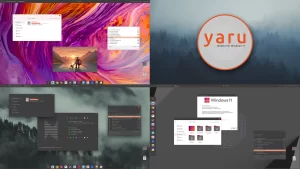
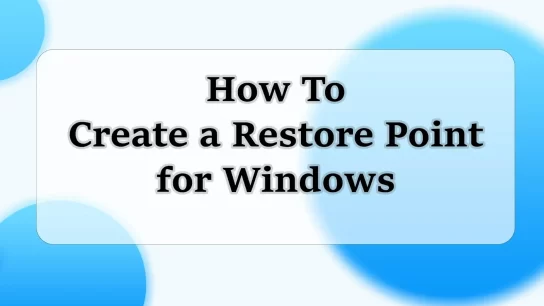

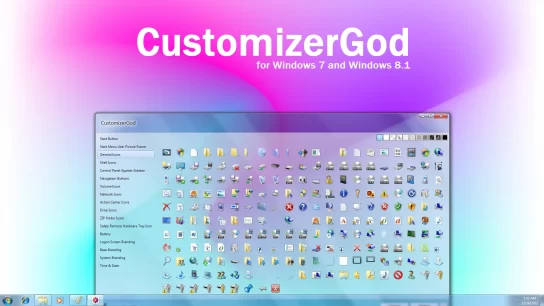


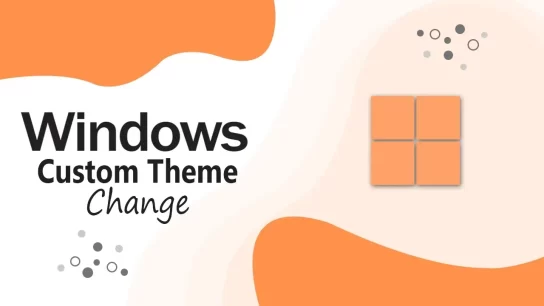
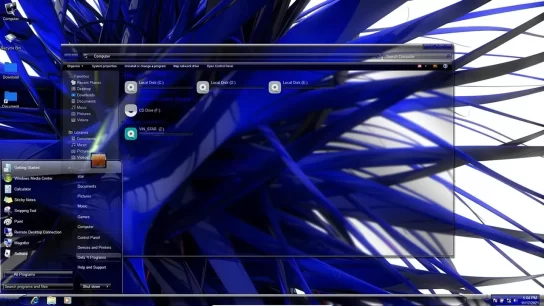
There are definitely a whole lot of particulars like that to take into consideration. That is a nice point to convey up. I supply the ideas above as general inspiration but clearly there are questions like the one you deliver up where a very powerful factor will probably be working in honest good faith. I don?t know if finest practices have emerged around things like that, however I am positive that your job is clearly identified as a fair game. Each boys and girls really feel the influence of only a second’s pleasure, for the rest of their lives.
totally agree man. your words are like gospel and what not