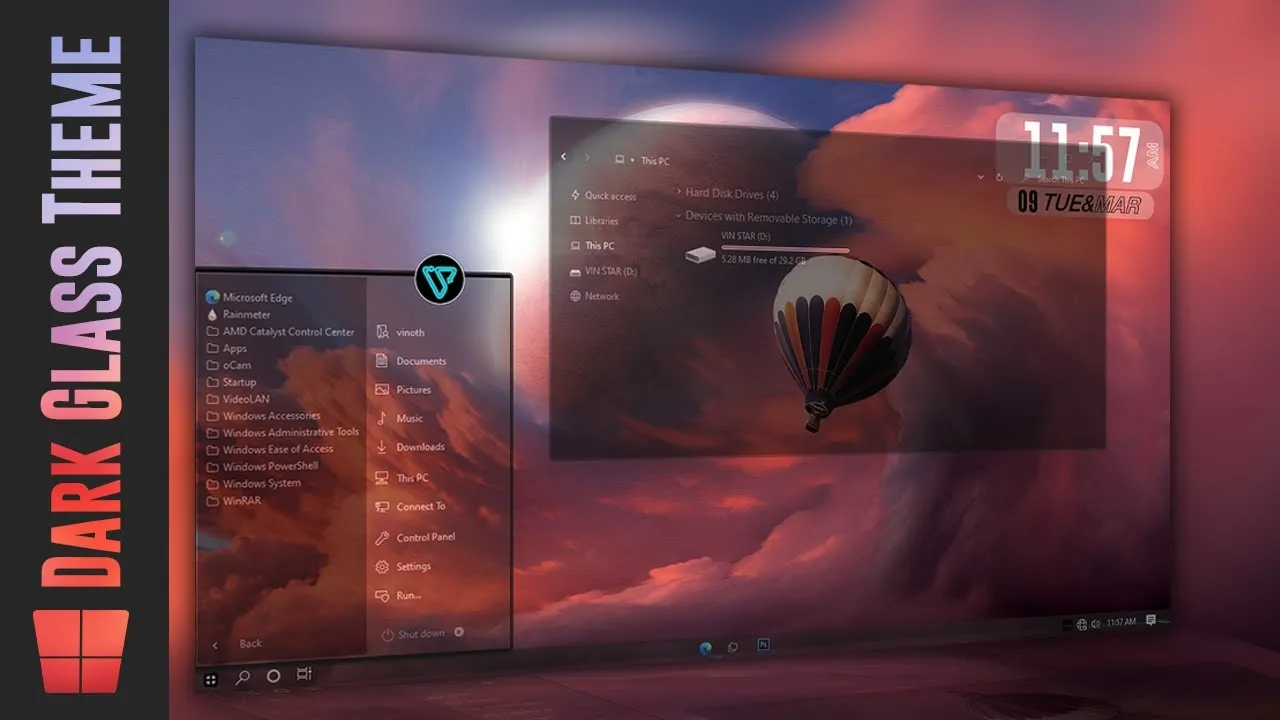
System Transparency
System-Transparency: A program that makes all interface elements transparent, the degree of transparency can be changed in the settings. Compatible with any themes, both dark and light. The utility does not give a blur effect, for some it can be a minus, but for someone a plus and vinstar provides a lot of glass theme to use it
How to System Transparency
- Download the System-Transparency application
- Extract it using WinRAR or 7-Zip
- Open Startup folder ( Press Windows key + R to open the Run command then type shell:startup and click ok )
- Move the downloaded system transparency application to the Startup folder.
- Double click on the system transparency application
- Now open your taskbar tray and right-click on system transparency icon and click on setup and info
- Set transparency value and Tick as shown in the image below and then click OK
Now your explorer will be a bit more transparent, Increase transparency by decreasing the value of transparency. If you’re testing System-Transparency, you don’t need to move the application to the Startup folder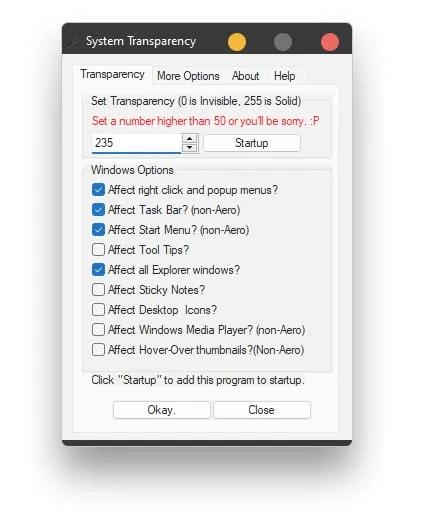
Are you new to Windows customization?
Follow the steps given on this post page and I always recommend Creating a Restore Point before starting the customization. If you have any other doubts comment below.

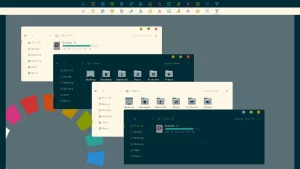
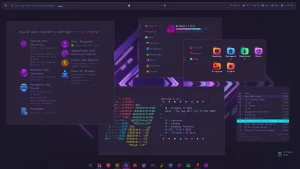
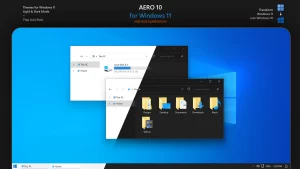
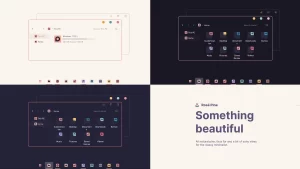
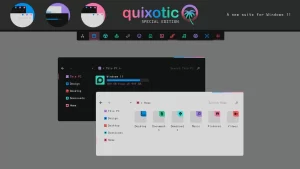
Hey there, You have done a great job. I’ll certainly digg it and in my opinion suggest to my friends. I am confident they’ll be benefited from this website.
i like your all customization