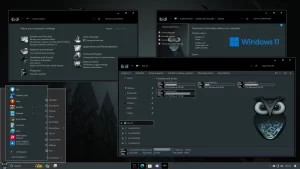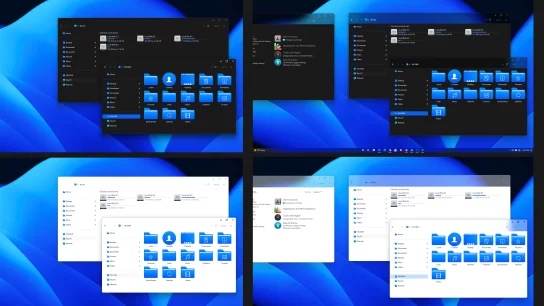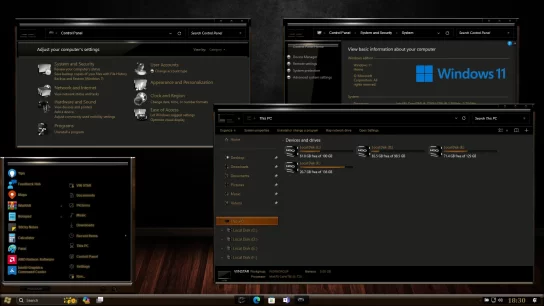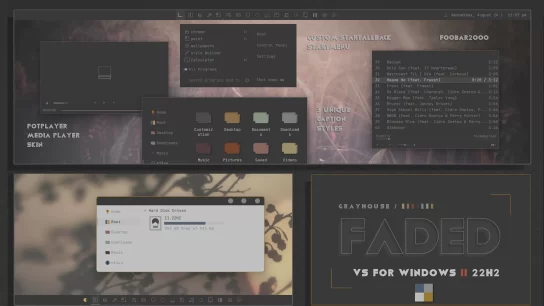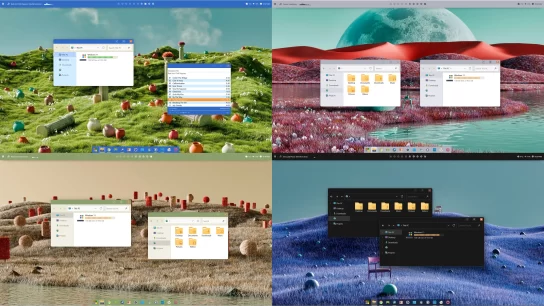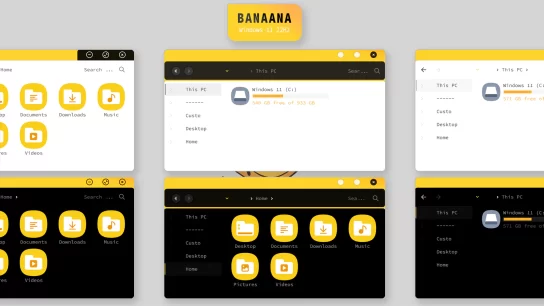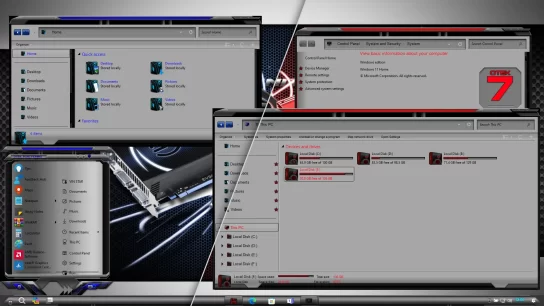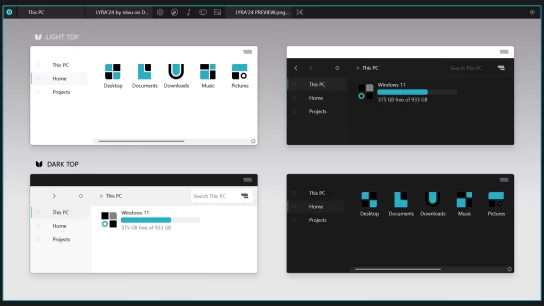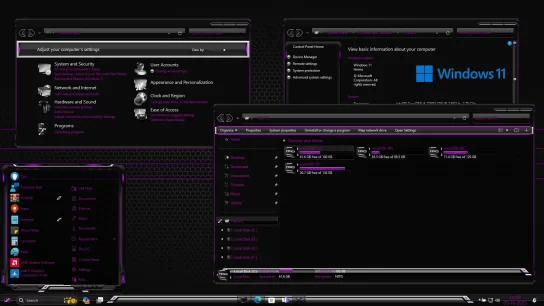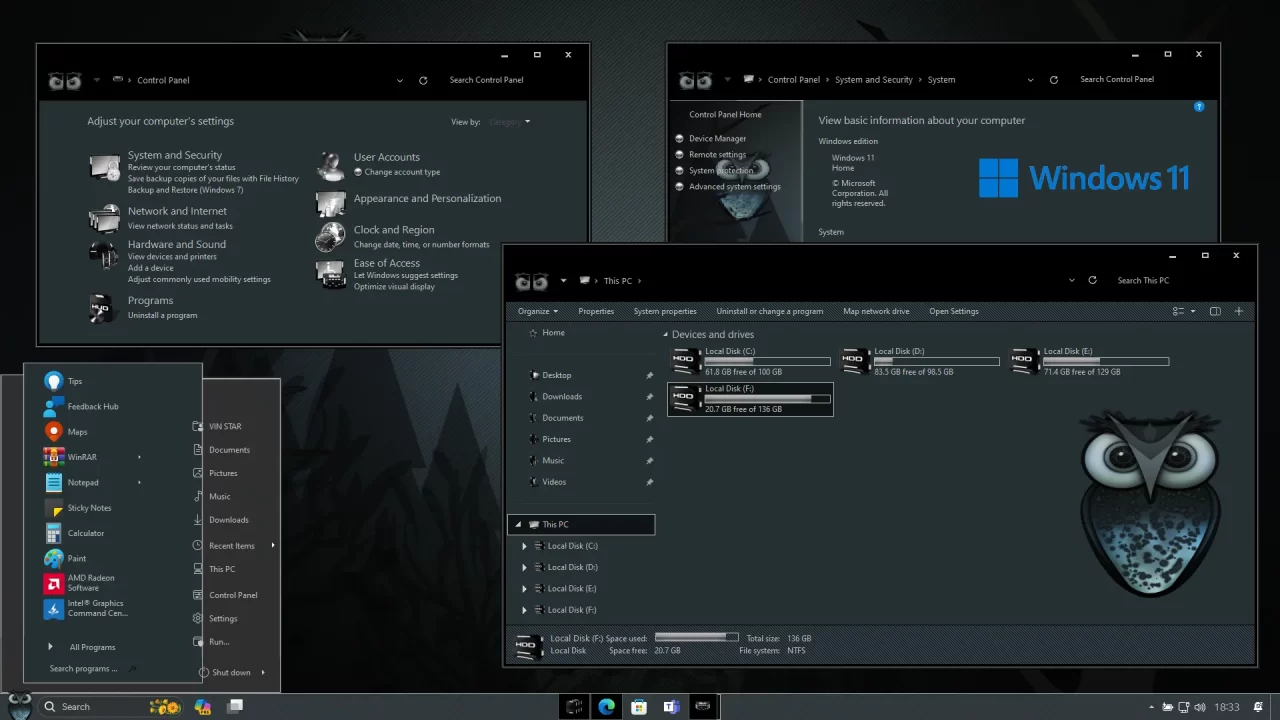
Owl In One Theme for Windows 11
The image presents a captivating Windows 11 theme called the ‘Owl In One theme,’ boasting a distinctive and imaginative design. Within this theme, you’ll find a captivating wallpaper featuring a white owl against a dark black backdrop, lending it an enigmatic and intriguing atmosphere. The Orb icons, designed with simplicity yet style, incorporate owl-inspired shapes and other creative elements. The theme also incorporates a color palette that harmonizes seamlessly with the overall aesthetic. This fusion of elements results in a cohesive and visually striking Windows 11 theme that truly stands out among the rest.
Make your customization awesome by installing this theme’s appropriate Windows 7TSP icons.
What is included in this?
- Themes
- BasicThemer2
- 7tsp Allow all Theme Extras Permanently
- 7tsp Transparency Address Bar
- Star Orb
Instalation steps:
- I recommend creating a restore point before starting your customization.
- This third-party theme will only work if you install Theme Patcher, so definitely install Theme Patcher.
- If you’re new to customization, check out this page that explains in detail how to install Windows custom themes.
- Watch the video tutorial on my YouTube channel for a visual guide on Windows custom themes customization.
- Theme support: Windows 11
Must-Do Tasks:
The tools necessary for modifying your theme, as depicted in the preview image, are available within this theme folder.
- After installing the theme, proceed to install 7tsp Allow all Theme Extras Permanently and 7tsp Transparency Address Bar using the 7tsp Tool.
- Next, run the BasicThemer2 tool.
Are you new to Windows customization?
Follow the steps given on this post page and I always recommend Creating a Restore Point before starting the customization. If you have any other doubts comment below.